Support
BIOPAGE PLATFORMS
- Does Biopage have an iOS app? Yes, it is available from the App Store now.
- Does Biopage have an Android app? Yes, it is available from Google Play now.
- Can I access Biopage through a website? Yes, the web address is https://www.biopage.com.
MEMBERSHIP
- Is membership free? Yes, it is completely free to have your own biography page, and unlimited updates.
- How can I apply for an account? Click "Sign Up" link on our homepage, or install the app and follow "Create New Account", enter necessary information and agree to our Terms and Conditions. You can also sign in with your Facebook account.
- Can I use my Facebook credential to open account? Yes you can. Just follow "Sign in with Facebook" link.
- Do I have to agree on the terms and conditions? Yes. You have to agree on the Terms and Conditions of use to have a Biopage account.
- What's Biopage’s privacy policy? It is on our website https://www.biopage.com/privacy/
PROFILE AND BIOGRAPHY
- How do I edit my profile? Once signed in to your account, click "Edit Profile" in the middle of the Biography screen. Make sure to click "Save" when you are done.
- Are all fields required? Before you can save your profile, please enter info into all fields, except the ones marked "optional".
- Username: Once the account is created, username can not be changed.
- Name or Business Name: Enter the name you like people to see.
- Headline: Write a short running title for yourself, to represent your personality, career interest, job title, or main business.
- City: City or area where you are located, or travling to at this moment.
- Country/Region: Use country picker at the bottom of the app screen to choose your country.
- Profile Type: Press the little triangle, and choose "Public" or "Private" at the bottom of the screen. If private, users will need your approval to follow you and see your biography.
- Optional Fields: Job, Company, and Education are optional fields for possible future use.
- Private Information: Those info won't be shown to other users, but used for identification and security purposes.
- Email: The email address linked to your account.
- Phone: The phone number linked to your account.
- Birthday: Please use the date picker to choose your date of birth. You have to be at least 13 years old to have an account.
- Gender: Please press the triangle and use the gender picker at the bottom of the screen.
- Biography: Write your bio here.
- Profile Photo: Press the camera symbol and open photo library to choose a picture. You can zoom and move to show the portion of the photo you like for the round profile picture.
- Background Photo: Press the pic symbol and open photo library to choose a picture. You can zoom and move to show the portion of the photo you like for the panoramic background picture. You may need to try again to experiment different pictures.
- SAVE! Remember to click "Save" when you are done.
MY SOCIAL MEDIA LIST
- How do I edit my list? You need to sign in to your account, then click "Edit Profile" in the middle of the Biography screen.
- Add your soical media account: Press the "+" sign after "My Social Media", a window will pop up. Use the picker to choose a pre-selected social network, or provide one if not listed. Copy and paste, or enter the link to your account.
- Edit or delete a social media account: Press the red circle sign in front of the account, edit the link or delete the entry.
- Re-order your list: Press and hold the list symbol, and move the entry up or down the list.
UPDATES
- How do I see my updates? In the middle of the Biography screen, you can choose between "Biography" or "Updates".
- How to post an update? Press "Update" on the task-bar at the bottom, a "Create New Post" screen will let you write your update story, and add a photo or short video.
- How to add a photo or video? Press the camera symbol, choose from your photo library. Only 1 photo or 1 video for each update.
- Video is limited to 15 seconds, why? We encorage users to post only therir best moments, so your friends won't be overwhelmed with too much content. Please edit your video and cut to 15 seconds or less before posting.
- Only 1 photo or video per update, why? We encorage users to post only their best moments, so your friends won't be overwhelmed with too much content.
- Only 2 updates allowed in a day, why? We encorage users to post only their best moments, so your friends won't be overwhelmed with too much content. You can always edit the post with updated story with new photo or video.
- What if it is a huge event in my life? You can write "Please see more photos or videos in my Facebook / Twitter / Youtube ... account", so your interested friends will check you out.
- What if it is a changing event? You can always edit the post with updated story with new photo or video. Or write "Please follow my Twitter account for more frequent updates".
- How do I see my friends' updates? Go to his/her bio page and press Updates, or go to "Newsfeed" to see updates from all of your friends.
FOLLOWING / FOLLOWED
- How do follow my friend? Go to his/her bio page and press "Follow". You may need to wait for his / her approval for private accounts.
- My account is private, how do I approve a follow request? Press "Notification", then approve a friend if you want, only if you want.
- How do unfollow someone? Go to his/her bio page and press "Unfollow".
- How do I see my friends' updates? Go to his/her bio page and press Updates, or go to "Newfeed" to see updates from all of your friends.
- How do I "like" an update of my friend? Go to the Post Details page of that post, press the "thumbs up" symbol.
- How do I comment on an update of my friend? Go to the Post Details page of that post, and write in the "Add your comment" space.
- How do I report an inappropriate post? Go to the Post Details page of that post, and press "Report" to submit a confidential report.
- How do I contact you for something in detail? Press "Contact Us" from the side menu of the apps, or on our website.
MESSAGES
- Can I send private messages? Yes, press "Messages" at the task-bar, to send one-to-one or group messages.
- Whom can I send messages to? Your followers or users you follow.
- How can I start a new conversation? From the Messages screen, press "New Chat" from the top. Press the users from the list to add to your recipients.
- How can I do a group chat? From the Messages screen, press "New Chat" from the top. Press the users from the list one by one to add to your recipients.
- Can I send private photos or videos in messages? Not at this moment.
HOW TO DELETE YOUR ACCOUNT
- Visit www.biopage.com, login to your account.
- Click three dots icon on the top right corner. 'Delete Account' menu will open.
- Confirmation model will open with Delete and Cancel buttons.
- You can click the delete button, you will be logout and your account will be deleted permanently.
- You can also delete your account on the mobile app by clicking the side menu and choosing “Delete account.”
- Please note that your account data will be deleted permanently, impossible to recover if you delete your account.
Newsletter
Subscribe and stay tuned.